Connect to TiDB with MySQL Workbench
TiDB is a MySQL-compatible database, and MySQL Workbench is a GUI tool set for MySQL database users.
In this tutorial, you can learn how to connect to your TiDB cluster using MySQL Workbench.
Prerequisites
To complete this tutorial, you need:
- MySQL Workbench 8.0.31 or later versions.
- A TiDB cluster.
If you don't have a TiDB cluster, you can create one as follows:
- (Recommended) Follow Creating a TiDB Serverless cluster to create your own TiDB Cloud cluster.
- Follow Deploy a local test TiDB cluster or Deploy a production TiDB cluster to create a local cluster.
If you don't have a TiDB cluster, you can create one as follows:
- (Recommended) Follow Creating a TiDB Serverless cluster to create your own TiDB Cloud cluster.
- Follow Deploy a local test TiDB cluster or Deploy a production TiDB cluster to create a local cluster.
Connect to TiDB
Connect to your TiDB cluster depending on the TiDB deployment option you have selected.
- TiDB Serverless
- TiDB Dedicated
- TiDB Self-Hosted
Navigate to the Clusters page, and then click the name of your target cluster to go to its overview page.
Click Connect in the upper-right corner. A connection dialog is displayed.
Ensure the configurations in the connection dialog match your operating environment.
- Endpoint Type is set to
Public. - Branch is set to
main. - Connect With is set to
MySQL Workbench. - Operating System matches your environment.
- Endpoint Type is set to
Click Generate Password to create a random password.
Launch MySQL Workbench and click + near the MySQL Connections title.

In the Setup New Connection dialog, configure the following connection parameters:
Connection Name: give this connection a meaningful name.
Hostname: enter the
HOSTparameter from the TiDB Cloud connection dialog.Port: enter the
PORTparameter from the TiDB Cloud connection dialog.Username: enter the
USERNAMEparameter from the TiDB Cloud connection dialog.Password: click Store in Keychain ..., enter the password of the TiDB Serverless cluster, and then click OK to store the password.
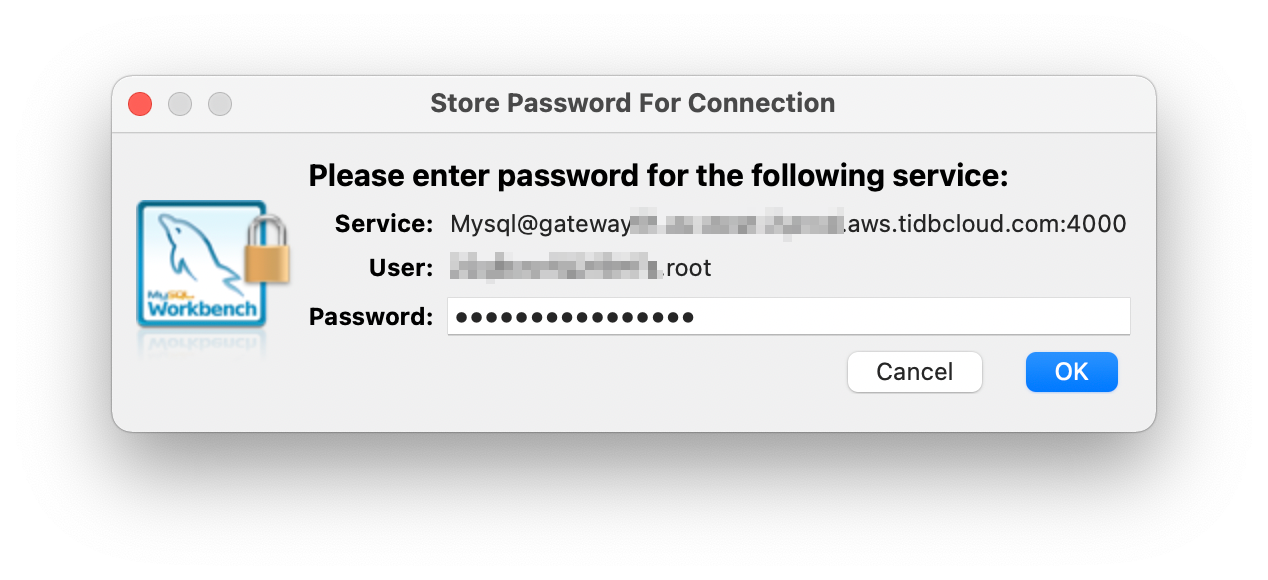
The following figure shows an example of the connection parameters:
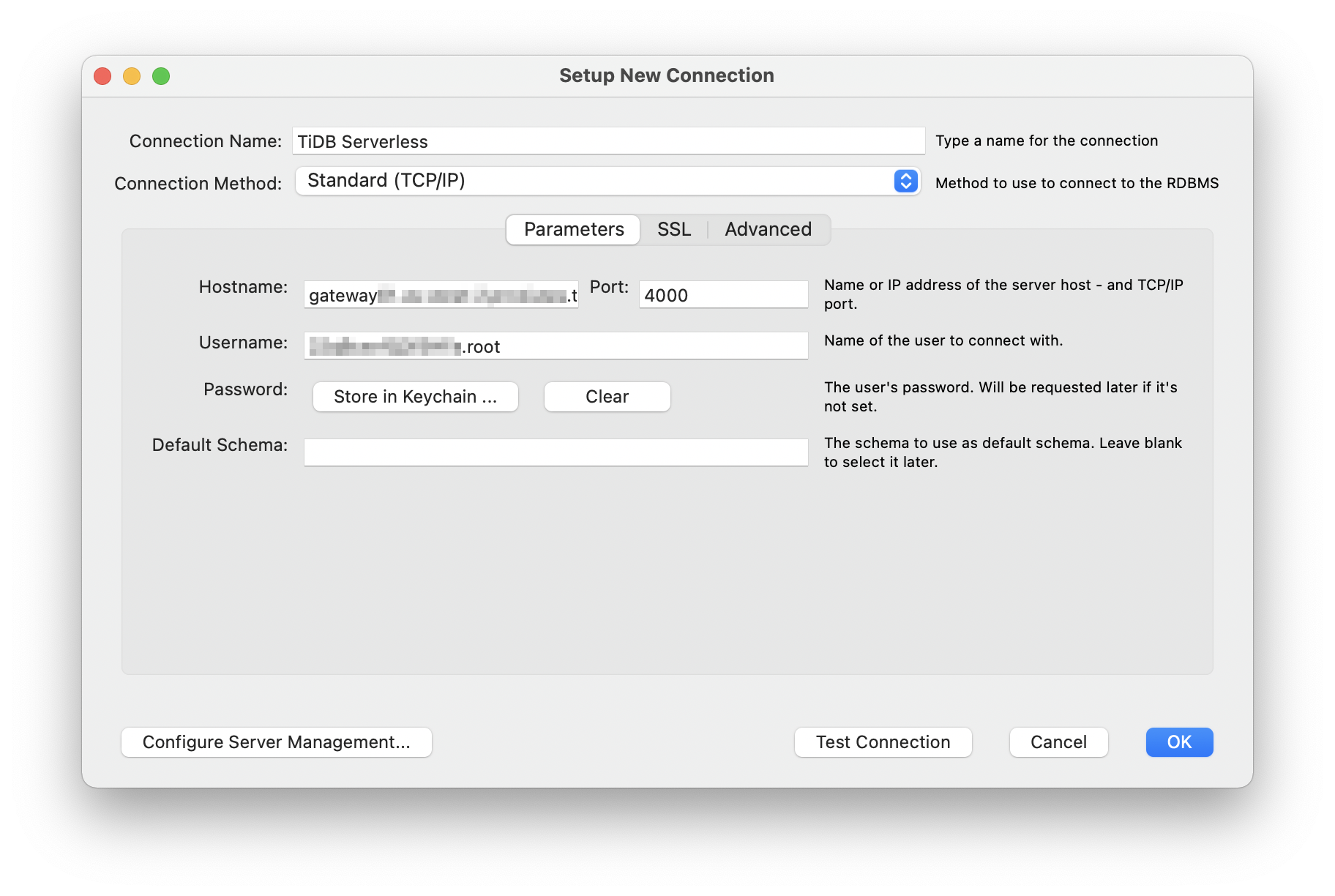
Click Test Connection to validate the connection to the TiDB Serverless cluster.
If the connection test is successful, you can see the Successfully made the MySQL connection message. Click OK to save the connection configuration.
Navigate to the Clusters page, and then click the name of your target cluster to go to its overview page.
Click Connect in the upper-right corner. A connection dialog is displayed.
Click Allow Access from Anywhere.
For more details about how to obtain the connection string, refer to TiDB Dedicated standard connection.
Launch MySQL Workbench and click + near the MySQL Connections title.

In the Setup New Connection dialog, configure the following connection parameters:
Connection Name: give this connection a meaningful name.
Hostname: enter the
hostparameter from the TiDB Cloud connection dialog.Port: enter the
portparameter from the TiDB Cloud connection dialog.Username: enter the
userparameter from the TiDB Cloud connection dialog.Password: click Store in Keychain ..., enter the password of the TiDB Dedicated cluster, and then click OK to store the password.
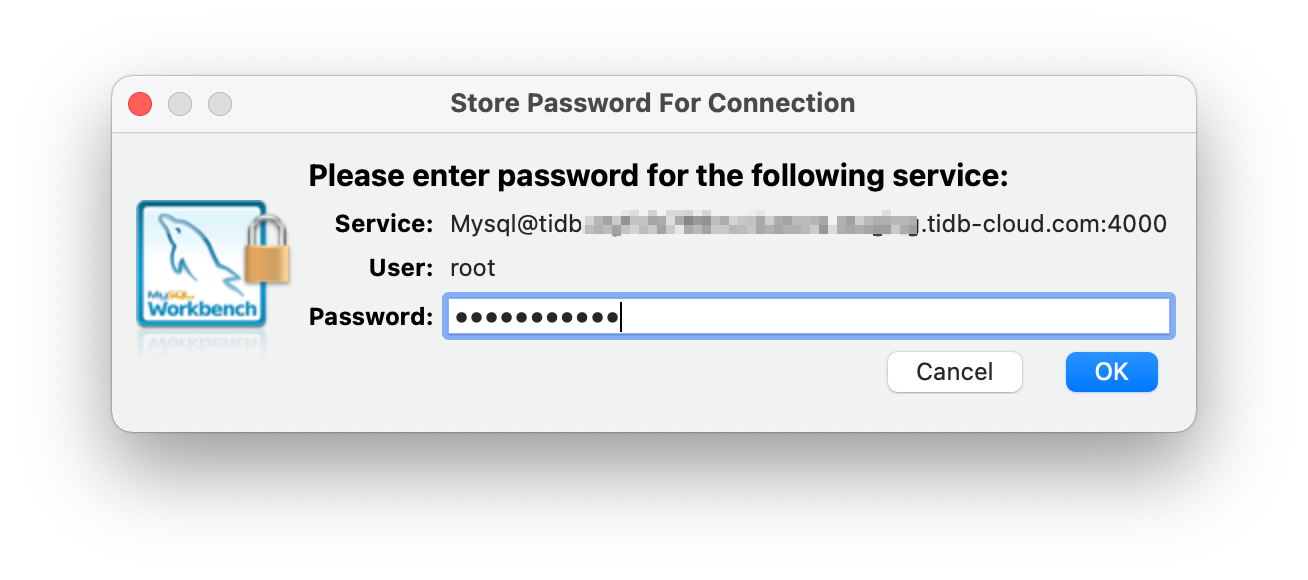
The following figure shows an example of the connection parameters:
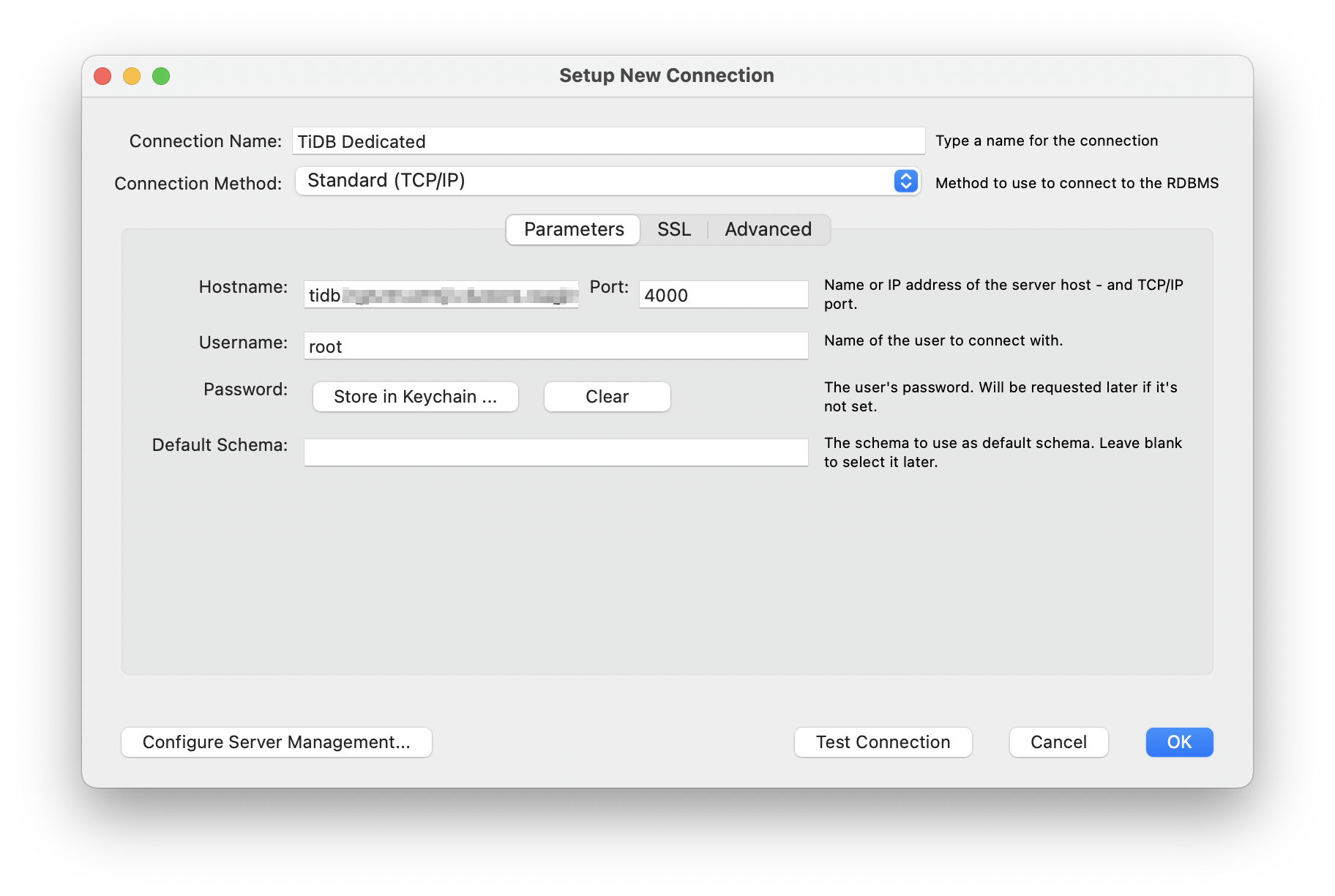
Click Test Connection to validate the connection to the TiDB Dedicated cluster.
If the connection test is successful, you can see the Successfully made the MySQL connection message. Click OK to save the connection configuration.
Launch MySQL Workbench and click + near the MySQL Connections title.

In the Setup New Connection dialog, configure the following connection parameters:
Connection Name: give this connection a meaningful name.
Hostname: enter the IP address or domain name of your TiDB Self-Hosted cluster.
Port: enter the port number of your TiDB Self-Hosted cluster.
Username: enter the username to use to connect to your TiDB.
Password: click Store in Keychain ..., enter the password to use to connect to your TiDB cluster, and then click OK to store the password.
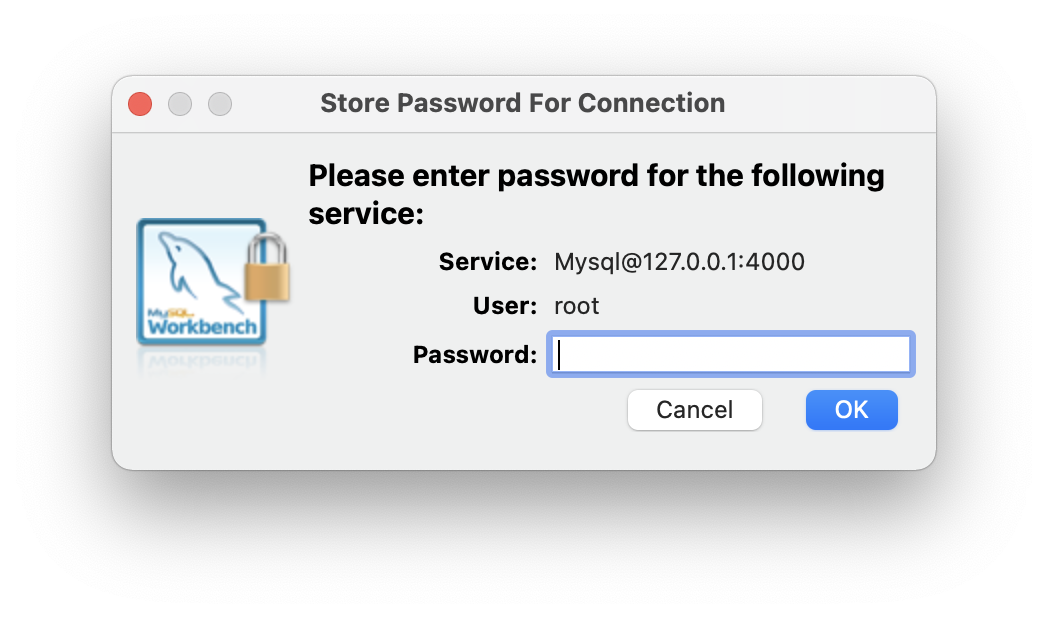
The following figure shows an example of the connection parameters:

Click Test Connection to validate the connection to the TiDB Self-Hosted cluster.
If the connection test is successful, you can see the Successfully made the MySQL connection message. Click OK to save the connection configuration.
Next steps
- Learn more usage of MySQL Workbench from the documentation of MySQL Workbench.
- Learn the best practices for TiDB application development with the chapters in the Developer guide, such as Insert data, Update data, Delete data, Single table reading, Transactions, and SQL performance optimization.
- Learn through the professional TiDB developer courses and earn TiDB certifications after passing the exam.
Need help?
Ask questions on the Discord, or create a support ticket.
Ask questions on the Discord, or create a support ticket.